Lots of people love playing video games now, and lots of them play on computers! If you love games too, maybe you want to build your own super cool gaming computer! This writing will help you learn how to build your custom gaming pc, even if you’re just starting out. It will tell you everything you need to know to make the best computer for playing games!
When you build your own gaming computer, it’s like you get to pick out all the LEGO pieces yourself! You can choose every single part, like the brain, the picture maker, the fan to keep it cool, and even the keyboard and mouse. This means you can make a computer that is exactly what YOU want and just right for how much money you have!
What Stuff Do You Need to Make a Gaming PC?
This writing will tell you about all the different parts you need to build your own awesome computer for playing games! It will talk about picking out the best parts, how to put them together, how to make it look cool with lights, and how to keep all the wires neat and tidy. It will also tell you about the extra cool stuff you can get, like the screen, keyboard, mouse, and headphones, that make playing games even MORE fun!
Define Your Requirements:
- Before you start building, you need to think about what kinds of games you like to play. Everyone likes different games! Some people like super fast race car games, and some people like games where you explore big worlds like you’re in a movie!
- Think about what kinds of games YOU like. Do you like games where things move super fast and you need to be really quick? Or do you like games that look super real and like you are really there? Knowing this will help you know what kinds of computer parts you need to pick.
- Also, you need to think about how much money you want to spend. Computers parts cost money, just like toys! Decide how much you can spend on your gaming computer. If you buy good parts that cost a little more, they will work better and last longer. It’s also smart to think a little bit about the future! Maybe you’ll want to make your computer even better later, so leave a little space to add new parts when computers get even faster and cooler!
Research the Latest Technology:
- If you’re building a computer in the year 2025, you need to know about the newest computer parts! Computer stuff changes super fast! New and better parts come out all the time! So, you need to do a little bit of homework to make sure you pick the best ones.
- Start by looking at websites and videos made by people who know a lot about computers. They will tell you about all the newest parts and how good they are. Look at charts and lists that show you how fast different parts are and how they compare to each other. You want to know if the parts will work well together and if they will last a long time, so your games will play great!
How to Plan Your Money for Your Gaming PC
Before you buy all the parts for your gaming PC, you need to decide how much money you can spend. This is called making a budget. It’s like deciding how much candy money you have before you go to the candy store! You want to get the best computer for games without spending too much money. If you plan your money well, you can get a really cool gaming PC without emptying your piggy bank!
How to Find Cheaper Computer Parts and Good Deals!
Want to save money on your gaming computer? Here are some super smart tips:
- Look for Sales! Lots of stores that sell computer parts have sales, just like toy stores! Websites like Newegg, Amazon, Temu and Best Buy often have special prices and deals on computer parts. It’s like finding toys on sale! You can even sign up for emails from these websites, and they will tell you when they have new sales!
- Pick Parts That Cost a Little Less. You don’t always need the most expensive parts to have fun! You can choose parts that are a little bit cheaper, and they can still be really good for playing games. Maybe you can get a computer ‘brain’ (processor) that’s not the super-duper fastest one, or a ‘picture maker’ (graphics card) that’s good but not the most expensive. You can also get a computer box (case) that’s not too big, or not get a super huge amount of space to save your games (storage). There are lots of parts that don’t cost too much money but still let you play games great! You can even ask a friend or a senior who knows about computers to help you pick out parts that are cheaper but still good.
- Shop on Special Sale Days! Stores often have big sales events on certain days of the year. It’s like when toy stores have big sales before holidays! Some big sale days for computer parts are like ‘Black Friday,’ ‘Cyber Monday,’ and ‘Amazon Prime Day.’ On these days, you can find computer parts for much cheaper!
Gaming PC: Prebuilt vs. Custom Build
If you want a gaming PC, you can get it in two ways: You can buy one that’s already made, or you can build it yourself.
- Buying a Ready-Made PC: Buying a ready-made computer is super easy! It’s like buying a toy that’s already put together in the box. You don’t have to do any building! But, sometimes these ready-made computers can cost a little more money.
- Building Your Own PC: Building your own computer is like building with LEGOs! You get to choose all the exact parts you want. This can help you save money, and you can make your computer work exactly how you want it to work for your games!

Here is a brief overview that compares the pros and cons of each option:
Prebuilt PCs (Ready-Made)
Pros
- Easy peasy! They are all ready to play games right away when you take them out of the box. No building needed!
- Ready to go now! You can start playing games super fast!
- Sometimes they have help if something breaks. If something goes wrong with the computer, the company that made it might fix it for you.
Cons
- Can cost more money. They can be a little more expensive than building your own.
- Maybe not exactly what you want. They might not have the exact parts you would have picked yourself.
- Hard to change. You can’t change them around or make them super special as much as if you built it yourself.
Custom-built PCs (Build Your Own)
Pros
- Can cost less money. You can save some money by picking out all the parts yourself.
- Make it just how YOU want! You can choose every single part to make it exactly perfect for you and your games.
- Made just for YOU! You can build it to be exactly what you need to play your favorite games.
Cons
- Takes more time and work. You have to spend time putting it all together yourself, especially if you’ve never done it before.
- No help if it breaks (maybe). If something breaks, you might have to fix it yourself or find someone to help you. It might not have a company that will fix it for free.
So, Which One is Best for YOU?
Which one should you choose? It really depends on what you like best! If you want a computer that’s super easy and ready to play right now, then a Prebuilt PC might be good for you. But, if you want to build your own cool computer, save some money, and make it exactly how you want it, then building a Custom-built PC could be awesome! You just have to decide what’s most important to you!
How to Build a Gaming PC
When you build your gaming computer, you don’t just need the inside parts! You also need to save some of your money for the extra cool stuff that lets you actually play games and have even MORE fun! Think of it like getting a race car – you also need a racetrack to race on, right?
1. Monitor

The screen, or monitor, is like the TV for your gaming rig! It’s how you SEE your games! So, you want to pick a good one! Here are some things to think about:
- How fast the screen reacts (Response Time): This is how quickly the screen can change colors. A faster time means things on the screen react quicker when you press a button, which is important for games where you need to be really fast!
- How clear the picture is (Display Resolution): This is like how many tiny dots make up the picture. More dots mean a clearer and sharper picture, like watching a really clear movie!
- How smooth things move (Refresh Rate): This is how many times the picture changes every second. A higher number makes things move smoother and faster, which is important for fast-action games! Imagine watching a cartoon – you want it to move smoothly, not choppy!
2. Keyboard

The keyboard is how you tell your computer what to do by pressing buttons! There are lots of different kinds of keyboards, so you can pick one you like best! Think about these things:
Do the keys light up? (Backlighting): Some keyboards have cool lights behind the keys! This can look awesome, especially when you play in the dark!
How the keys feel and sound (Switch Type): Some keyboards have keys that are clicky and loud, and some are soft and quiet. It’s like choosing if you want buttons that make a click sound when you press them, or buttons that are more quiet.
What the keys are made of (Keycap Material): Some keys are made of different kinds of plastic. This can make them feel different when you touch them.
3. Mouse

The mouse is what you use to point and click and move things on the screen in games! Just like keyboards, there are lots of different kinds of mice! Pick one that feels good in your hand! Think about these things:
How many buttons it has and where they are (Button Layout): Some mice just have the normal buttons, and some have extra buttons you can use to do special things in games!
How good it is at seeing where you move it (Sensor Type): This is like how well the mouse can tell when you move it around. A good sensor makes it very accurate when you are aiming in games!
How heavy or light it feels (Weight): Some mice are heavy, and some are light. It’s up to you if you like a mouse that feels heavy or easy to move around quickly.
4. Keyboard and Mouse Pad
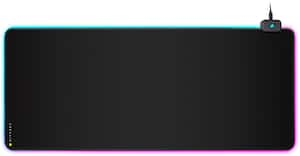
A keyboard pad goes under your keyboard and a mouse pad is for your mouse! These might seem simple, but they are important for playing games!
Mouse Pad: Makes your mouse move around super smooth and точно (that means ‘accurate’!)! It helps your mouse know exactly where you want to point, so you can aim really well in games! Having a good keyboard and mouse pad can really help you play your best!
Keyboard Pad: Makes it more comfy to type on your keyboard for a long time!
5. Headset

A headset is like headphones with a microphone! It’s super cool for games because:
Is it comfy to wear? (Comfort): You might wear your headset for a long time, so you want to make sure it feels good on your head and ears!
You can hear all the game sounds REALLY well (Sound Quality): You can hear every little sound in the game, like footsteps and explosions, and it makes the game feel more real! It’s like being RIGHT INSIDE the game!
You can talk to your friends (Microphone Quality): If you play games with your friends online, you can talk to them and plan your game together! A good microphone makes your voice sound clear so your friends can understand you.
6. Vertical Display Monitor

Some gamers like to have TWO screens! It’s like having two TVs for your computer! We call the second screen a second monitor or sometimes people put it up and down and call it a vertical display monitor.
Things to think about for a second screen: Just like your main screen, you still want to think about how big it is (size), how clear the picture is (resolution), and how smooth things move (refresh rate). And you need to make sure it works with your picture maker inside your computer (compatible with your graphics card). That just means your computer needs to be able to use two screens!
See more things at once! You can use the second screen to show other stuff while you are playing your game on the main screen. Like you could have a map of the game on one screen, and the game itself on the other! Or you could chat with your friends on one screen while you play on the other! Or watch a video about the game while you play! It’s like having an extra window open!
Selecting the Right Component Parts
Now comes the really fun part! It’s like going shopping for all the coolest toys to build the BEST gaming computer ever! Picking the right parts is super important so your games run great and look awesome. Each part does a special job to make your PC work. Let’s learn about each part!
1. CPU (Central Processing Unit)

The CPU is like the brain of your computer! It does all the thinking and tells all the other parts what to do. Two important things about the CPU are:
- How many brains it has (Number of Cores): Imagine if you had more than one brain! A CPU with more ‘brains’ (cores) can do more things at once and faster. For games, you want a CPU with at least four brains or more.
- How fast it thinks (Clock Speed): This is like how fast your brain can think! A CPU with a higher ‘clock speed’ can think and do things really quickly. For games, you want a CPU that thinks fast!
Good CPU series of brands for games are like Intel Core i5 and i7 and AMD Ryzen 5 and Ryzen 7. Think of them like different brands of toy robots – both are cool, but a little different!
2. GPU (Graphics Processing Unit)

The GPU is like the picture maker of your computer! It’s also called a graphics card. It’s the part that makes all the pictures you see in your games. It makes the game look super detailed, colorful, and real! When you pick a GPU, think about:
- How much it can remember about pictures (VRAM Capacity): This is like how much a painter can remember about the picture they are painting. More memory means it can make pictures that are more detailed and look even better!
- How fast it can make pictures (Clock Speed): This is like how fast a painter can paint! A faster clock speed means it can make pictures really fast, so your games run smoothly and quickly.
- How much power it needs (Power Requirements): The GPU needs power to work, like a toy car needs batteries! You need to make sure your computer has enough power for your GPU.
Good GPU brands for games are like NVIDIA GeForce GTX and RTX and AMD Radeon RX. These are like different kinds of super cool art kits for making game pictures!
3. RAM (Random Access Memory)

RAM is like the computer’s short-term memory. It’s where the computer keeps things it’s working on right now, like your game! More RAM helps your games run smoothly, especially if you are doing other things at the same time, like talking to friends online or listening to music while you play.
- How much memory you have (Amount of RAM): Think of it like how many things you can remember at once. For games, you want at least 8GB of RAM. But 16GB or more is even better, especially for newer, bigger games!
- How fast the memory works (Clock Speed): This is like how fast you can remember things and use them. Faster RAM helps your games run faster.
Good brands for RAM are like Corsair, G.Skill, Kingston, Patriot, and TeamGroup. These are like different brands of notebooks for your computer’s memory!
4. Storage

Storage is where you keep all your games, your saved games, and all your other computer stuff even when the computer is turned off. There are two main kinds of storage:
- SSD (Solid State Drive): These are like super-fast memory sticks! They make your games load super quickly and make your computer start up really fast! It’s like having a race car for loading games! It’s REALLY good to have an SSD for your games!
- HDD (Hard Disk Drive): These are like bigger boxes for storing lots and lots of games and files. They are usually cheaper than SSDs and can hold more stuff, but they are a little bit slower. It’s like having a big грузовик (that’s Russian for ‘truck’) for storage – lots of space, but not as fast as a race car.
Good brands for storage are like Samsung, Western Digital, Seagate, Corsair, and ADATA. These are like different brands of boxes and folders to keep all your computer stuff safe!
5. Motherboard

The motherboard is like the main road or the playground where all the computer parts connect and talk to each other! It holds everything together! When you pick a motherboard, make sure:
- It works with your CPU and GPU (Compatibility): It needs to be the right kind of road for your CPU and GPU cars to drive on!
- It has places to add more stuff later (Expansion Slots): Like having extra parking spaces on the playground so you can add more fun things later!
- It has enough places to plug in your stuff (USB Ports and Audio Jacks): Like having enough plugs for all your controllers and headphones!
Good brands for motherboards are like ASUS, MSI, and Gigabyte. These are like famous companies that build really good playgrounds for computer parts!
6. PSU (Power Supply Unit)

The power supply is like the heart of your computer! It gives power to all the other parts so they can work! You need a good power supply that is strong enough. When picking a power supply, think about:
- How much power it can give (Wattage): This is like how strong your heart is. You need a power supply that’s strong enough to give power to all your parts at the same time, especially when you are playing games!
- How good it is at using power (Efficiency Rating): A good power supply doesn’t waste power. It uses power smartly, like a smart heart!
- Are the wires easy to use? (Modular or Non-Modular Design): Some power supplies have wires that you can take off if you don’t need them, which can make your computer look neater inside.
Good brands for power supplies are like Corsair, EVGA, and Seasonic. These are like companies that make super reliable hearts for computers!
7. CPU Cooler

The CPU cooler is like a fan that keeps your CPU ‘brain’ from getting too hot! When your computer plays games, the CPU brain works really hard and can get very hot! If it gets too hot, it can get slow or even break! So, you need a good CPU cooler to keep it cool and working great! When picking a CPU cooler, think about:
- How well it cools (Cooling Efficiency): How good is the fan at blowing away heat? You want a cooler that is REALLY good at keeping your CPU cool, especially for playing games for a long time!
- Will it fit? (Compatibility): Make sure the cooler will fit on your motherboard and inside your computer case.
- How loud is it? (Noise Levels): Some coolers are quiet, and some can be a little noisy when they are working hard. Pick one that isn’t too loud if you don’t like noisy fans.
Good brands for CPU coolers are like Noctua, Cooler Master, NZXT and be quiet!. These are like companies that make super strong and quiet fans to keep your computer brain happy!
8. Case Cover

The case is like the house for all your computer parts! It keeps all the parts safe inside. But it’s not just a box! It also helps keep your computer cool and look cool too! When you pick a case, think about:
- Does it let air flow through easily? (Airflow): You want a case that lets air move around inside to keep all the parts cool. Like a house with good windows and doors to let the breeze in!
- Can you hide the wires easily? (Cable Management): A good case has places to hide the wires so your computer looks neat and tidy inside.
- Will all your parts fit? (Compatibility): Make sure your case is big enough for all your parts, like your motherboard, GPU, and CPU cooler.
Look for cases with dust filters to keep dust out, lots of space to hide wires (ample space for cable routing), and places to add extra fans or even water cooling (support for multiple fans or liquid cooling solutions – water cooling is like using water to cool your computer instead of just air!). Pick a case that looks cool and will keep all your parts safe and cool!
Steps How to Install the PC
Now that you have the necessary components, it’s time to assemble your custom gaming PC. Follow these basic steps to ensure a successful build:

- Prepare your Workspace: First, find a clean and big space to work, like a big table. Make sure it’s nice and bright so you can see everything! Get your tools ready – you’ll need a screwdriver (like for building toys) and some cable ties (these are like little zip ties to keep wires neat).
- Install the CPU and CPU cooler: Carefully take the CPU and put it in its special spot on the motherboard. It only fits one way, so be gentle! Then, put the CPU cooler (the fan) on top of the CPU to keep it cool. Make sure it’s sitting right and follow the instructions that came with it.
- Install RAM: Take the RAM sticks (the memory) and push them into their slots on the motherboard. They also only go in one way. Push them down gently but firmly until they click into place. It’s like putting batteries in a toy!
- Install Storage Drives: Get your SSD or HDD (where you keep your games). Use the special wires that came with them to plug them into the motherboard. Then, find a spot in your computer case to put them and screw them in so they stay put.
- Mount the Motherboard: Now, carefully put the motherboard (with the CPU, cooler, and RAM already on it) into the computer case (the box). Line up the holes in the motherboard with the standoffs in the case and use screws to screw it in place. This is like putting the floor into your LEGO house!
- Connect the Power Supply: Get the power supply. Put it in its spot in the computer case and screw it in. Then, use the wires from the power supply to plug into the motherboard, the GPU, and the storage (SSD/HDD). Make sure they are plugged in firmly!
- Install the GPU: Take the GPU and carefully push it into its special long slot on the motherboard. Push it in until it clicks. Then, use a screw or clip to keep it safe and secure.
- Plug in Your Extras: Now, plug in your screen (monitor), keyboard, mouse, and headset into the back of your computer. Put the plugs in the right holes – they are usually shaped differently so you can match them up.
- Cable Management: Look at all the wires inside your computer. Try to make them neat and tidy! Use cable ties to bundle them together and keep them out of the way of the fans. This helps keep your Gaming Rig cool and looking good inside!
- Power ON and Test: Plug the power cord into the back of your computer and into the wall. Turn on the power supply switch at the back of the Gaming PC (if it has one). Then, press the power button on the front of it! Watch to see if the fans start spinning and if lights turn on. If everything looks good, your custom build might start up! You might see words on the screen – that’s good! That means your PC is starting to wake up and see if all the parts are there!
Software Installation and System Setup
You’ve built your awesome Gaming PC! Now it’s time to teach it how to work and play games! This is like giving your Gaming PC its brains (the operating system) and teaching it good manners (the drivers and other software)! It sounds a little bit tricky, but just follow these easy steps, and your Gaming PC will be ready to go!
- Install the Operating System: The operating system is like the main brain of your computer. It’s what makes everything work! You need to install it first. Use the DVD or USB stick that you got for the operating system (like Windows or Linux). Put it in your Gaming PC and follow the steps that show up on the screen. It’s like installing a new game on a game console!
- Install Drivers: Now you need to teach each part of your PC how to work properly. These ‘teachers’ are called drivers. Go to the official website of the company that made each part (like the GPU, motherboard, etc.). Find the newest drivers for each part and download them. Then, install them one by one, following the instructions. It’s like giving each part of your Gaming PC a little instruction book so it knows how to do its job!
- Update the Operating System: After you install the drivers, you need to make sure the operating system is up-to-date. This is like making sure your brain has all the newest information! The operating system will usually ask you to install updates. Say YES and let it install all the newest updates. This makes sure your Gaming PC works its best and is safe.
- Install Essential Software: Now, install some helpful helpers on your Gaming PC!
- Antivirus Software: This is like a bodyguard for your Gaming PC! It protects it from bad things on the internet, like computer germs (malware). It’s super important to have antivirus software to keep your Gaming PC safe!
- Game Launchers: These are like special shelves to keep all your games organized. Examples are like Steam or Epic Games Launcher.
- Other Helpful Stuff: You can also install other things you might want, like programs to make videos of your games (video editing tools) or programs to show your games to other people online (streaming applications). It’s like choosing extra cool apps for your phone or tablet!
- Optimize Gaming Performance: You can also use special tools to make your games run even smoother and look even better! These tools are like magic wands for your games! Examples are like MSI Afterburner or NVIDIA GeForce Experience. These programs let you change how your games look and how fast they run. You can play around with the settings to make your games look awesome and play super smoothly on your Gaming PC. It’s like tuning up a race car to make it go even faster!
Testing and Troubleshooting
Before you start playing all your games, you need to test it to make sure everything is working right! It’s like checking if your new LEGO spaceship can really fly before you send it on a mission! And if something isn’t working perfectly, we’ll learn how to fix it – that’s called troubleshooting! Don’t worry, it’s like being a computer detective!
- Run benchmarking tests: Use special programs that are like speed tests for your Gaming PC. These programs check how fast your Gaming PC can play games and do other things. Two examples are like 3DMark or UserBenchmark. Run these tests and see if your Gaming PC is as fast as other Gaming PCs that have similar parts. It’s like racing your toy car against other toy cars to see if it’s as fast as it should be!
- Monitor temperatures: Game computers can get hot when they work hard, just like you get hot when you run around! You need to make sure your Gaming PC doesn’t get too hot. Use special programs like HWMonitor or MSI Afterburner to check the temperature of your CPU and GPU. Make sure the temperature numbers stay in the green or blue zone – that means they are cool enough. If they get too high (into the red zone), your computer might be getting too hot, and you might need to fix the cooler fan!
- Troubleshoot common issues: If something isn’t working right, don’t panic! First, check the easy things!
- Check the Connections: Make sure all the wires are plugged in tightly and in the right spots. It’s like making sure all the LEGO bricks are clicked together firmly!
- Push the Parts Again (Reseat Components): Sometimes, parts might not be sitting in their slots perfectly. Gently push them again to make sure they are in all the way.
- Get New Instructions (Update Drivers): Maybe some parts need new instructions to work right. Try updating the drivers (the instruction books) for each part, like we talked about before.
- If you still have problems, you can ask for help! Look online for answers (online resources, forums) or ask the people who made the parts for help (contact customer support).
- Update firmware: Sometimes, the motherboard and other parts need to be updated with new information, like getting a software update on your tablet. This is called updating the firmware. Check the websites of the companies that made your parts every once in a while to see if there are new updates. Updating firmware helps make sure everything works well together and stays working for a long time!
Maintenance and Upgrades
Just like you need to take care of your bike or your toys to keep them working well for a long time, you also need to take care of your Gaming PC! This is called maintenance. And sometimes, you might want to make your Gaming PC even better and faster, like adding cool new parts to your bike – that’s called upgrading! Taking care of your Gaming PC will make it run smoothly and last for a super long time so you can play games for years and years!
- Regular cleaning: Dust is like the enemy of computers! It can get inside your Gaming PC and make it slow down and get too hot. You need to clean the dust out regularly! Use canned air (it’s like air in a can that blows dust away) or a special soft brush (like a super soft paintbrush) to clean the fans (the things that spin to keep it cool), the heat sinks (those metal things that help cool parts down), and all the other parts inside.
- Cooling optimization: Just like you need air to breathe, your Gaming PC needs air to stay cool! Make sure the air can flow nicely inside your Gaming PC. Keep the wires tidy (organizing cables) so they don’t block the air. And make sure the fans are spinning and working right. If your Gaming PC still gets too hot, you can add even better coolers, like stronger CPU coolers or extra case fans. It’s like making sure your room has good windows open so it doesn’t get too stuffy!
- Software updates: Remember how we talked about operating systems and drivers and antivirus software? You need to keep them all up-to-date! This means getting the newest versions and fixes. Updates are like getting new levels for your game, or getting new superpowers! They fix problems (bug fixes), make your Gaming PC safer from bad things on the internet (security patches), and can even make your games run faster (performance improvements).
- Upgrading components: As time goes by, new games might need even faster computers to run really well. If you want to play the newest, coolest games that need super strong computers, you might need to upgrade some parts of your Gaming PC. This means replacing old parts with newer, faster parts. Good parts to upgrade are the GPU to make games look even more amazing, adding more RAM to make games run smoother, or getting a bigger storage (SSD) to hold even more games! It’s like adding a super engine to your race car to make it go even FASTER! But before you upgrade any parts, always ask a senior for help and make sure the new parts will work with your Gaming PC (ensure compatibility). And think about if it’s really worth the money to upgrade (cost-benefit ratio).
Conclusion
So, there you have it! We just showed you all the steps to build your very own Gaming PC! See? It’s not totally impossible! Even if you are just starting out, you can do it!
This might have some tricky parts, and maybe it won’t be perfect the very first time. That’s okay! Even LEGO builders sometimes have to try a few times to get it just right! The most important thing is to start!
It might look like a super complicated puzzle right now, but once you start putting the pieces together, you’ll see it’s actually really fun! Just remember to be careful, take your time, and always read the instructions carefully for each part. That’s like reading the LEGO instructions so you don’t make mistakes! If you do that, you’ll be able to build a super cool Gaming PC that you can be really proud of!
If you have any questions at all, or if we forgot to talk about something important in this writing, ask us in the comments below!