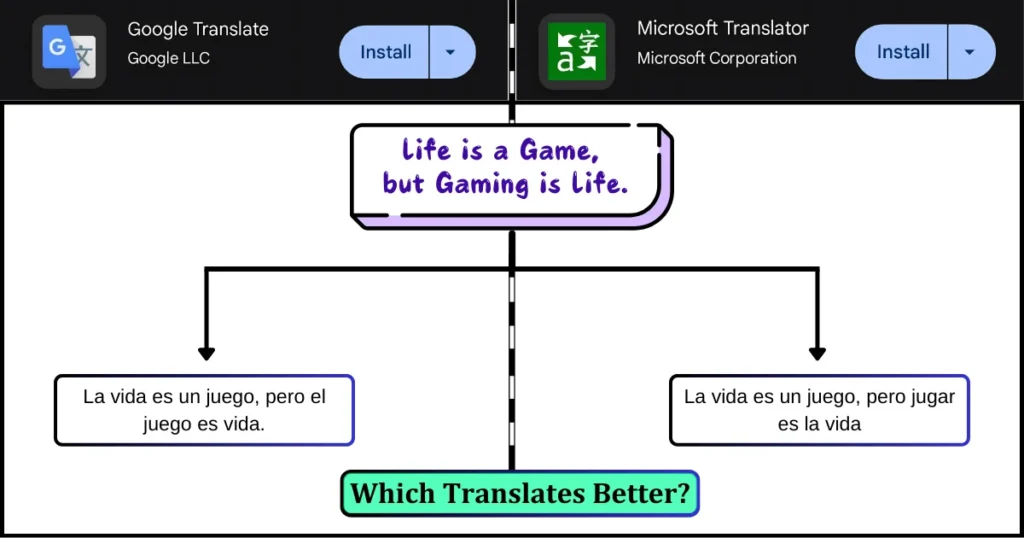Your Facebook Page name is a critical part of your brand’s identity. While Facebook doesn’t officially support custom fonts for Page names, many users seek creative ways to stand out. In this guide, we’ll address the question “How to Change Font on Facebook Page Name?” and explore safe, practical methods to stylize your Page’s text without violating Facebook’s policies.
Understanding Facebook’s Standard Font Policy
If you’re wondering, “Can I actually change the font on my Facebook Page name?” the primary answer is no, because Facebook uses a default standardized font (Helvetica Neue) for all profiles and Pages. Custom fonts are not natively supported to maintain consistency and accessibility across the platform.
Why Facebook Restricts Custom Fonts
- Consistency: Ensures a uniform experience for all users.
- Security: Blocks third-party tools claiming to “hack” fonts – they often violate Facebook’s terms or spread malware.
- Accessibility: Simplifies readability for users with visual impairments across devices.
Risks of Violating Facebook’s Policies
Using unauthorized tools or excessive symbols can:
- Trigger account/page suspensions.
- Confuse your audience with unreadable text.
- Harm your brand’s credibility.
Key Rules to Remember
- No Misleading Claims: Avoid names like “Meta Official Team.”
- No Unauthorized Symbols: Skip emojis like 🚀 or ❌ in names.
- Respect Trademarks: Don’t impersonate brands (e.g., “Starbucks NYC”).
Safe Methods to Change Font on Facebook Page Name
Since custom fonts are not officially supported, you can use Unicode characters to mimic unique styles. Below, we’ll explore safe, approved strategies.
What Are Unicode Characters?
Unicode is a universal encoding system that includes special symbols and stylized text variants (e.g., 𝒻𝒶𝓃𝒸𝓎 𝓉𝑒𝓍𝓉). These characters are allowed by Facebook in moderation.
Step-by-Step Guide to Creating Unicode Text
Here’s how to use them:
Step 1: Choose a Unicode Converter Tool
- Tool Examples: Cool Symbol (Website), YayText (Website), Fancy Text Pro (Website), Font Generator Guru (Website), Lingojam (Website), Unicode Text Generator (Website) or Bluewords (Mobile App), Font Generator (Mobile App).
- Why These Tools? They convert standard text into stylized Unicode without malware.
Step 2: Generate Your Stylized Text
- Visit a Tool: Go to one of the websites listed above.
- Type Your Text: Enter your Page name (e.g., “Scenescoop Games”).
- Select a Style: Choose options like bold, cursive, or script (e.g., “𝓢𝓬𝓮𝓷𝓮𝓼𝓬𝓸𝓸𝓹 𝓖𝓪𝓶𝓮𝓼”).
- Copy the Output: Highlight and copy the generated text.

Step 3: Test for Compatibility
- Desktop vs. Mobile: Ensure symbols render correctly on both.
- Browser Differences: Test on Chrome, Safari, and Firefox.
Limitations of Unicode Text
- Inconsistent Display: Some devices show “□” for unsupported characters.
- Searchability: Overly stylized names may not appear in search results.
Editing Your Facebook Page Name
Here’s the process for editing and updating your Facebook Page name:
Step 1: Access Page Settings
- Switch from Your Facebook Profile to your Page.
- Click “Settings” (top-right corner, 3-bars icon).
- Select “Page Setup” from the left menu under this section “Audience and visibility”.

Step 2: Edit the Page Name Field
- Click “Edit” next to your current Page name (not Username URL).
- Paste your Unicode-stylized name.
- Click “Continue” and confirm changes.
Step 3: Facebook’s Review Process
- Approval Time: Instant or 1–3 business days.
- Rejection Reasons:
- Excessive symbols or emojis.
- Impersonation of famous brands/people.
Tips for Approval Success
- Keep the name recognizable (e.g., “★Café Bistro★” instead of “✮꧁༒☬Café☬༒꧂✮”).
- Avoid titles like “Official” or “CEO.”
Alternatives to Font Customization
If Unicode doesn’t work for your brand, here’s what you can do:
Optimize Your Profile Imagery
- Logo Design: Embed custom fonts into your profile picture.
- Cover Photo: Add stylized text using Canva, Microsoft Designer or Kittl.
Leverage the “About” Section
- Use Unicode in your bio (e.g., “📍 𝓝𝓮𝔀 𝓨𝓸𝓻𝓴 𝓒𝓲𝓽𝔂” or “✨ 𝒞𝓇𝒶𝒻𝓉𝒾𝓃𝑔 𝓂𝑒𝓂𝑜𝓇𝒾𝑒𝓈 𝓈𝒾𝓃𝒸𝑒 𝟤𝟢𝟣𝟢 ✨”).
- Include keywords for SEO (e.g., “organic coffee shop”).
Create Branded Posts
- Design posts with unique fonts using tools like Canva.
- Pin a post with stylized text to the top of your Page.
Conclusion
While Facebook doesn’t allow custom fonts for Page names, Unicode characters and strategic branding can help you stand out. Always prioritize compliance with Facebook’s policies to avoid penalties. Ready to refresh your Page? Follow the steps above, and share your results in the comments!
FAQs
Why Was My Facebook Page Name Rejected?
Facebook often rejects Page names that violate its policies and here are some main causes: Cause 1: Excessive symbols or emojis Fix: Simplify the name. Example: Use “Café Bistro” instead of “Çåƒé ß阮rð”. Cause 2: Name conflicts with a trademark Fix: Add a location or modifier. Example: Rename to “Café Bistro NYC” instead of “Starbucks Café”.
Can I Use Bold or Italics on Facebook Page Names?
No. Facebook’s interface doesn’t support formatted text in Page names.
How Often Can I Change My Facebook Page Name?
Once every 7 days to prevent spam.
Can You Change the Font Color on a Facebook Post?
Facebook does not natively support changing font colors in standard text posts. However, you can create colored text by designing a graphic with custom fonts and colors using tools like Canva or Adobe Spark, then uploading it as an image/video post. Alternatively, use Facebook’s "Background Color" feature for text-only posts (available on mobile): 1. Tap “What’s on your mind?” 2. Type your text. 3. Tap the “A” icon and choose a background color.
Can You Change the Font in a Facebook Story?
Yes! Facebook Stories allow you to customize fonts and colors natively: 1. Create a Story > Tap the “Aa” text icon. 2. Type your text > Swipe left/right to choose fonts (e.g., Classic, Bold, Typewriter). 3. Tap the color palette to change text color.
How to Change Font in Facebook Chat/Messenger?
Facebook Messenger supports limited text formatting: ~ Monospace: Wrap text in backticks: `Hello` → Hello. ~ Bold: Add asterisks: *Hello* → Hello. ~ Unicode Workaround: Use symbols from websites like Cool Symbol (e.g., 𝓑𝓸𝓵𝓭 𝓕𝓸𝓷𝓽).
How Do You Change the Font on Facebook Bio?
While Facebook bios don’t support custom fonts, you can use Unicode characters: 1. Visit a Unicode converter (e.g., Lingojam). 2. Type your bio text (e.g., “Digital Creator”). 3. Copy the stylized output (e.g., “𝒟𝒾𝑔𝒾𝓉𝒶𝓁 𝒞𝓇𝑒𝒶𝓉𝑜𝓇”). 4. Paste it into your bio’s “Intro” section.