If you are looking for a solution to this loading screen error “The Saboteur is unable to continue due to an error initializing your graphics hardware“; when you try to start the game launcher with the Saboteur application (.exe) file, then you have come to the right place. In this article, I will provide you with the exact solution, from downloading to playing the game smoothly on your modern computer without any issues, so that you don’t have to look for any other solutions elsewhere.
As I was trying to play The Saboteur game again in 2024 with my Asus TUF Gaming laptop A17 (2023 model), it got stuck at the loading screen with the graphics initializing error. Here’s my system configuration:
- Model Number: FA766IC-HX005T
- Display Resolution: 1920 x 1080 Pixel
- Screen Size: 43.94 cm (17.3 inch)
- Operating System: Windows 11 Home (64-bit)
- Max Refresh Rate: 144 Hz (FHD)
- RAM: 16 GB DDR5
- ROM: 512 GB SSD
- Processor: AMD Ryzen 7 4800H with Radeon Graphics [2.90 GHz, up to 4.2 GHz, 8 Cores, 8 Cache]
- Graphics: NVIDIA GeForce RTX 3050 [4 GB, GDDR6]
- PSU: 180W AC Adapter (4 cell)
How to Free Download “The Saboteur” Game
You can test out this Steam game before deciding on purchasing it as I have downloaded the cracked version of this game for free from SteamUnlocked.
This website offers free Steam games that are already pre-installed, which means that the game is already installed for you, so you don’t have to do it yourself. All you need to do is just download the .zip file (direct download or torrent format), extract it, and play. That’s it!
How to Create Desktop Shortcut from an Installed Game File Folder
To create a gaming name shortcut on your desktop screen, as I am using the latest version of Windows OS (11 Home), you need to follow these simple steps:
- Go to the Installed Game File Folder in your Computer Drive.
- Right-click on the Game Launcher/Application (.exe) file.
- A list will open, and left-click on “Show more options”.
- Another list will open; now left-click on “Send to” and then “Desktop (create shortcut)”.
- Now you may have successfully created a game launcher shortcut icon on your Desktop screen. Rename your game launcher icon by removing the “shortcut” text only, and you are done.
How to Fix the Error: The Saboteur Stuck on Loading Screen
Before starting out, ensure your graphics driver is updated to the latest version on your system. If you get any missing dll errors, go inside the _Redist folder and install all 3 programs in the folder. Now, follow the steps below to fix this loading screen error message:
- If you have already created a desktop shortcut icon for that game launcher, then it’s all fine; otherwise, you have to manually navigate to where you installed this game.
- Here, from the desktop shortcut icon, right-click on the game launcher, find, and select “Open File Location”.
- Scroll down to the very bottom, double-click, and run the application named “VideoSetup”.
- A small dropdown list will appear on a page, including options like Resolution, Refresh Rate, Shadows, Texture Quality, etc.; leave them all as default but just click on “Auto-Detect” and apply “OK”.
- Close all the open tabs.
- Now your problem is solved, and you can run the game without any “Run as administrator” options.
How to Fix the Saboteur Game Resolution Issues
As I had already played this game a long time ago on my old Sony Vaio laptop with a 14.3″ display, I enjoyed the game running smoothly in full-screen mode. However, my current laptop has a 17.3″ display, but the game itself is optimized with a maximum 60Hz refresh rate and doesn’t support more than that, so I can’t play the game in full-screen mode on this modern computer. Therefore, you have to enjoy the game running smoothly in “Windowed” mode only.
This process will work only if you have successfully launched the game with a New Campaign (New Game) at least once. After that, you will find the “Configuration File” in the “My Documents” folder for this game; otherwise, it won’t be available. Here are the steps you can follow:
- Go to “My Documents”.
- Select the folder “My games”.
- Select the game folder “The Saboteur”.
- Select “SaveGames”.
- Click on the “config.ini” text file.
- Change the default settings to the following:
- DisplayProfile 0
- ScreenWidth 1600
- ScreenHeight 900
- TextureQuality 2
- SliceQuality 1
- ClipRange 3
- ObjectQuality 1
- RainDensity 75
- Shadows 1
- RefreshRate 60
- PostProcessing 1
- VSync 0
- Windowed 1
- Press “Ctrl+S” to save the file and exit the window.
- Run the Game.
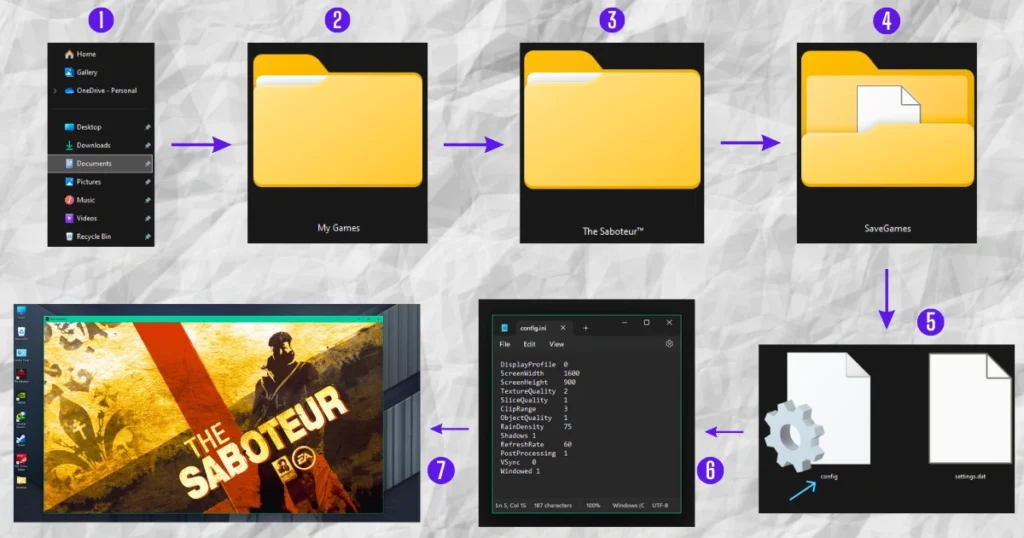
Conclusion
By following these steps, you should be able to resolve the loading screen issue in The Saboteur and enjoy the game without interruption. Remember to save the configuration file after making changes and restart the game to apply the settings.
If you continue to encounter problems, consider updating your graphics drivers or verifying the game files through your game launcher. You might also try running the game in compatibility mode or adjusting other system settings.
We hope this solution has been helpful. If you have any further questions or encounter other issues, feel free to leave a comment below.
FAQs
How to close the NVIDIA system performance overlay of FPS, LAT from the desktop screen?
To disable the NVIDIA performance overlay displaying FPS and latency, follow these steps:
You can simply press "Alt+R" to toggle the performance statistics overlay on/off. But for more customizations:
1. Open the NVIDIA GeForce Experience application with "Alt+Z".
2. Click on the gear icon in the top-right corner to access the "settings".
3. Navigate to the "General" tab.
4. Click and open the "Heads-up display" section, where you can customize its showing position with a preview screen below.
How to skip the gameplay cutscenes in "The Saboteur" game?
To skip cutscenes in "The Saboteur," simply press either the "Space" or "Enter" key during the scene.
What is the shortcut key for any PC game to switch from "full screen" to "windowed" mode?
The shortcut key to toggle between full screen and windowed mode in most PC games is usually "Alt + Enter."
However, this may vary depending on the game or its settings, so it’s a good idea to check the specific game’s controls or options menu.
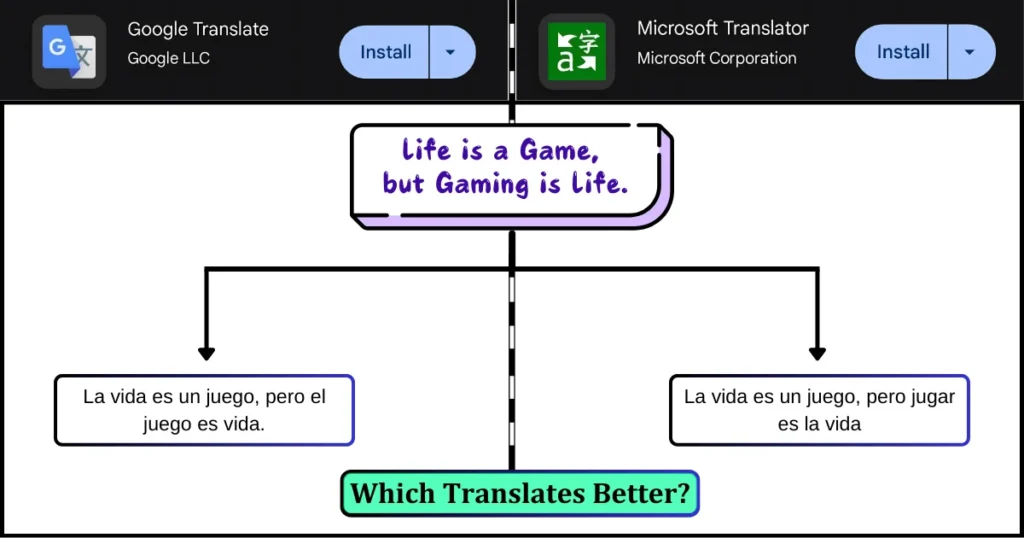

Finally, I got an easy solution for this graphic error after long searching. Really great job, keep it up 👍
I’m glad, it helps you out of this 🙂