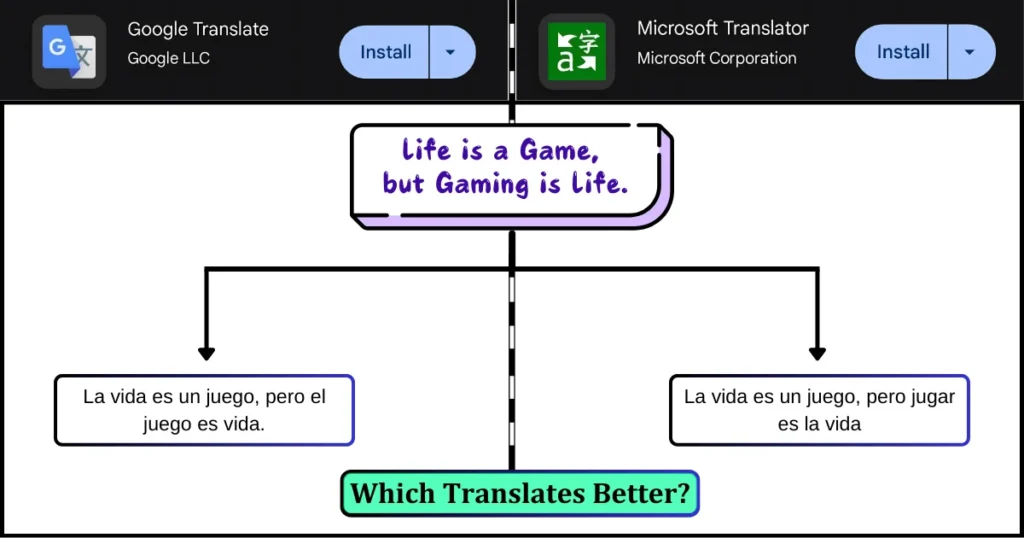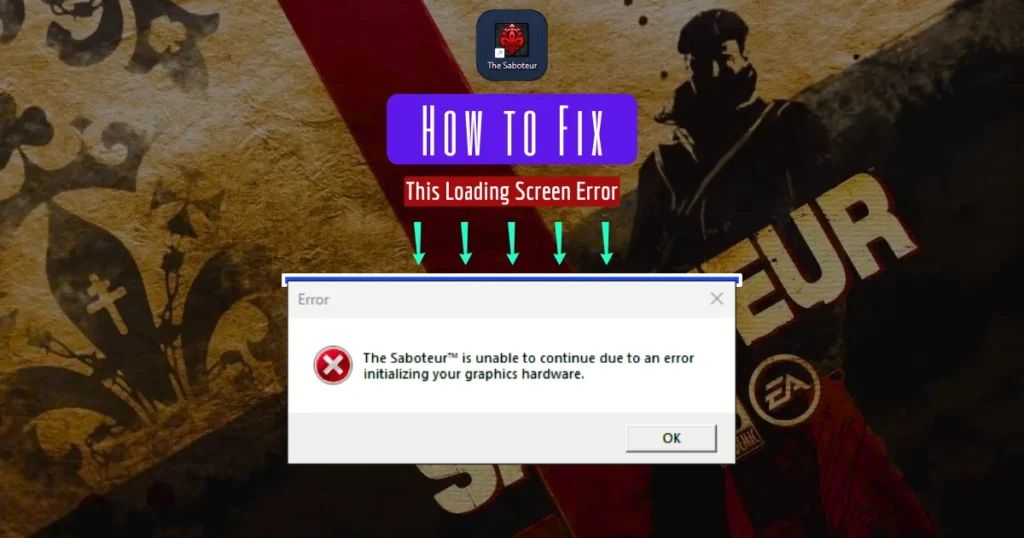If you are wondering about, is it possible to see your opponents’ cards in UNO online gameplay matches without any third-party screen recorder app in your mobile? The answer is yes and let me explain how you can do this!
This is an old feature in UNO mobile called “Replay Your Recordings”. I also understand that it might be unknown to most of the new players who have started playing this classic uno online game. With this, you can seamlessly record and replay your UNO match duels directly on your phone.
How to Record and Watch Replays in UNO Mobile
UNO Mobile now offers a replay feature that allows players to record and re-watch their games. This feature is a fantastic way to review past matches for enjoyment, improvement, and most excitingly, it lets you see exactly what cards each of your opponents held throughout the game.
By watching a replay, you can catch key moments, recognize other players’ strategies, and even identify where you could have played more effectively. This functionality transforms the casual fun of UNO into a more strategic and insightful experience.
Now, let me break down exactly how to use the replay feature in UNO Mobile to see opponents’ cards, record matches, and view your gameplay again.
1. Start a Match in UNO Mobile
To utilize the replay feature, you obviously need to play a match either Classic or Wild whatever. Here’s how you get started:
- Launch the UNO Mobile app.
- Begin a new game by selecting your preferred game mode (solo or duo) and wait for your opponents to be assigned.
Once the match starts, play as usual. The real magic happens after the game concludes.
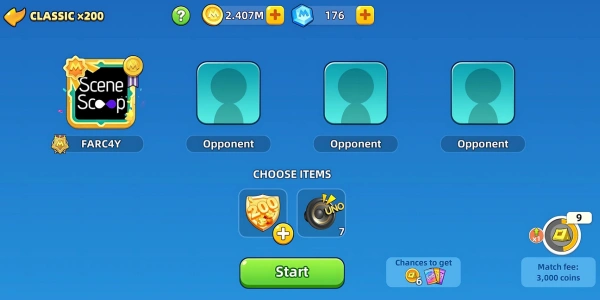
2. Save a Replay of Your Match
After each match, UNO Mobile gives you the option to save the game replay. Here’s how:
- At the conclusion of the game, look at the options available on the screen.
- You will see two buttons: one with a rightward-pointing arrow to share screenshots, and another button pointing downward, which lets you save the replay.
- Tap on the downward-pointing button to save the replay of your match.
The saved replays can later be accessed from your profile, making it very convenient to re-watch and analyze the gameplay whenever you wish.
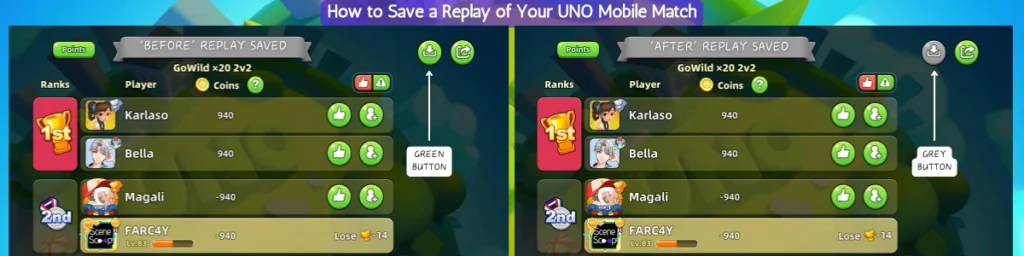
3. Accessing Your Saved Replays
To view your saved matches, follow these steps:
- Go to your profile page within the UNO Mobile app.
- Select the Recordings tab, where you will see a list of your saved games.
- Matches with saved replays will have a green play button next to them, while matches without replays will have a grayed-out play button that indicates no replay is available.
The replay library effectively becomes a vault of your favorite UNO matches, where all your Shining Moments and critical decisions are stored for easy access.
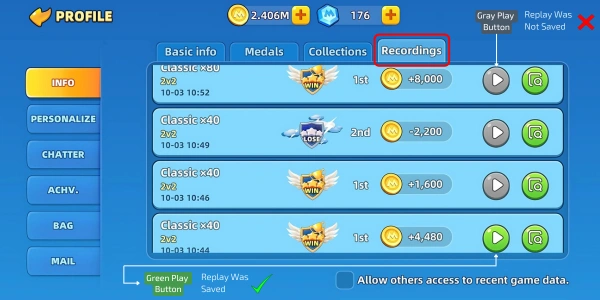
See Opponents UNO Cards after Recordings
One of the most valuable parts of using the replay feature in UNO Mobile is that it allows you to see what cards each opponent was holding throughout the match. This aspect of the replay feature is perfect for understanding player behavior and getting a sense of the strategic decisions made by others in real-time.
To see opponents’ cards in replays:
- Navigate to your profile and enter the Recordings tab.
- Choose the match you want to watch and tap on the green play button.
- While watching the replay, you will notice that you can view the cards in the hands of each opponent during different stages of the game.
This ability gives you a unique view into how other players approached their turns, what risks they took, and how they utilized their cards strategically. Understanding these nuances can be critical to elevating your game and becoming a master at UNO Mobile.
Replay Features for Enhanced Experience
The replay feature in UNO Mobile is not just about watching a match again. It has additional functionalities that make your experience more interactive and informative. Here are some ways to make the most out of the replays:
1. Playback Control
- Pause and Resume: You can pause the replay at any time if you want to take a closer look at a specific moment. Resume playback whenever you are ready.
- Speed Adjustments: UNO Mobile allows you to either speed up the replay or slow it down. This feature is particularly useful for understanding the exact sequence of actions and identifying subtle strategic details.
2. Sharing Replays
You can also choose to share replays with others:
- You have the option to allow others access to your replays by going to your profile settings and enabling “Allow others access to recent game data”.
- You can share a replay or even a screenshot of a particular match through social media or direct messaging. This feature is perfect for when you have had an amazing game and want to show it off to your friends.
Why Use the Replay Feature?
The replay feature isn’t just for nostalgia – it’s also a tool for learning and improving your skills in UNO Mobile. Here’s why you should make use of the replay functionality:
1. Learn From Past Mistakes
Reviewing replays allows you to identify mistakes you made during a match. Perhaps there was a point where you could have played a different card to alter the outcome, or maybe you missed an opportunity to call UNO faster. By analyzing these moments, you can improve your future gameplay.
2. Understand Opponents’ Strategies
Watching the replay, and specifically being able to see the cards that your opponents were holding, allows you to get a sense of the strategies they used. Are they the kind of player who likes to save their wild cards for the end? Do they switch colors frequently to keep others guessing? Understanding these tendencies can help you adapt in future matches.
3. Share Your Epic Moments
Whether it’s that perfect series of plays that let you drop all your cards in a single turn or a particularly thrilling save against an opponent’s UNO call, replays can be saved and shared to showcase your best games. There’s nothing quite like showing off a major win to your friends.
4. Practice and Perfection – Like the PROs
To give an interesting perspective, consider the legendary basketball player Kobe Bryant. He was known for precisely studying gameplay footage—not just from his career but from classic games across different generations. He believed there was always something to learn, and he used those learnings to improve his performance on the court. Just as Bryant analyzed basketball games, you can use your UNO Mobile replays to better understand your own strengths and weaknesses, study the plays of your opponents, and come back stronger in your next game.
Conclusion
The replay feature in UNO Mobile is an essential tool for anyone serious about mastering the game. Not only does it allow you to relive the thrill of your best matches, but it also gives you the opportunity to analyze your own gameplay and that of your opponents.
From seeing every card in your opponents’ hands to sharing that unbelievable win, the replay feature has transformed the way players experience UNO Mobile. If you haven’t tried saving a replay yet, give it a go in your next match. Whether you’re in it for nostalgia, improvement, or just to flaunt that epic moment, replays are a game-changer.
FAQs
Can you look at other people's cards in UNO?
No, during a live UNO game, you cannot see other players' cards. However, in UNO Mobile replays, you can review matches and see opponents' cards afterward.
How to spectate friends match in UNO?
To spectate a friend's match in UNO, go to their profile and check if they have enabled game data sharing. If available, you can watch their saved replays.
How to use quick phrases in UNO?
To use quick phrases in UNO, tap the chat bubble icon (emoji face) during a game and select from the list of pre-set quick phrases to communicate with other players instantly.
How do I Save a Game in UNO Mobile?
To save a gameplay replay in UNO Mobile, follow these steps: 1. Complete a match and wait for the results screen to appear. 2. On the top-right corner of the screen, you’ll see two icons: ~ A rightward-pointing arrow (used to share screenshots). ~ A downward-pointing arrow (used to save the replay). 3. Tap the downward-pointing arrow button to save the replay of your match. You can see your saved replays from the UNO profile page.