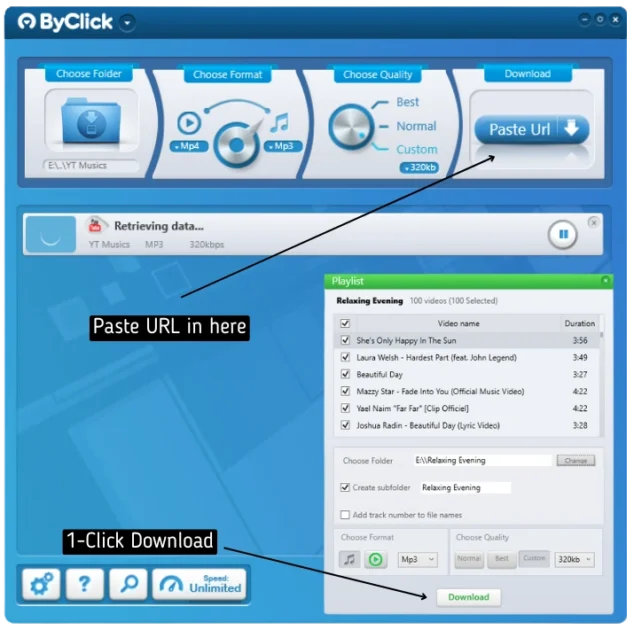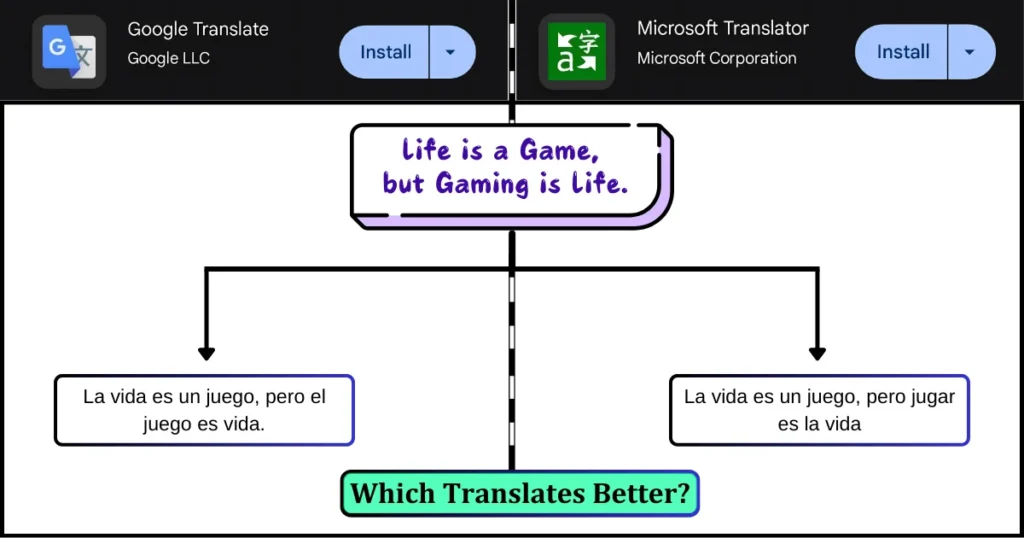In an era of endless content, downloading YouTube playlists as MP3s for offline listening is a popular way to enjoy music, podcasts, or lectures on the go via pen drives or memory cards, without needing your mobile or computer nearby.
While YouTube itself also has this feature available now, you can download an entire playlist from the YouTube music app all at once using the YouTube Premium feature, but it will store all of them within your YouTube app but not in your Internal device (mobile or Computer).
You can download YT Music playlists to your computer in several ways, including the popular option to download playlists from YT Music to Computer. Each method has its own benefits. But here in this article, I am going to explain to you the easiest and best method with the help of an all-in-one software tool for your computer.
Important Disclaimer:
This guide is provided for educational and informational purposes only. It is intended to show the process of using certain tools and methods. Downloading copyrighted material without the copyright holder’s permission is illegal in most countries and violates YouTube’s Terms of Service. We do not encourage, endorse, or condone illegal downloading or copyright infringement.
You, the reader, are solely responsible for complying with all applicable laws and YouTube’s Terms of Service. The author and website owners will not be held responsible for any copyright issues, illegal activities, or consequences resulting from the use of the information or tools mentioned in this article.
Why Download MP3s When YouTube Offers Offline Playback?
Before knowing the steps, let’s discuss why should I need to download the mp3 songs to my computer when I can easily free download without ads and play the entire Playlist from the YouTube app offline (without even using the YouTube premium) but not possible with the YT music app (it does require the Premium subscription pack, if the listed songs are already monetized; to play the downloaded music or songs without internet connection in your device).
Consider a common scenario many can relate to: in gyms, spas, commercial shopping malls, or outdoor parties, owners or individuals often prefer playing music on sound systems using pen drives or memory card readers, rather than directly from smartphones or similar devices where there’s a risk of theft due to the movement of unknown people.
Here you might need to download and install a paid software tool on your computer, called “By Click Downloader” (old name was “YouTube By Click”). This all-in-one tool requires a one-time purchase for a lifetime activation code valid for one computer, granting access to all current and future features without any additional cost.
Let’s explore the common features offered by this tool:
- Downloading Sources: This software tool supports downloading videos for free from numerous sites, including YouTube (and the YouTube Music), Facebook, Instagram, Twitter, Vimeo, Dailymotion, YouKu, and many others.
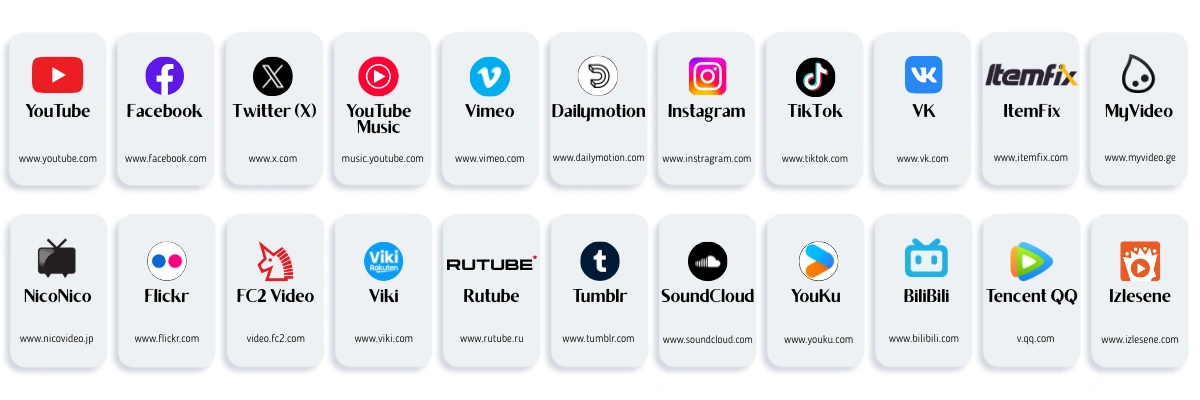
- Download Entire Playlists or Channels: You can download entire playlists or even download all videos of a particular channel by just one click. You don’t need to choose videos one by one anymore, go to your favorite playlist or channel and download them in bulk.
- Downloading Methods: You can either directly search and download video/audio files by name available on YouTube or download by copying and pasting the URL.
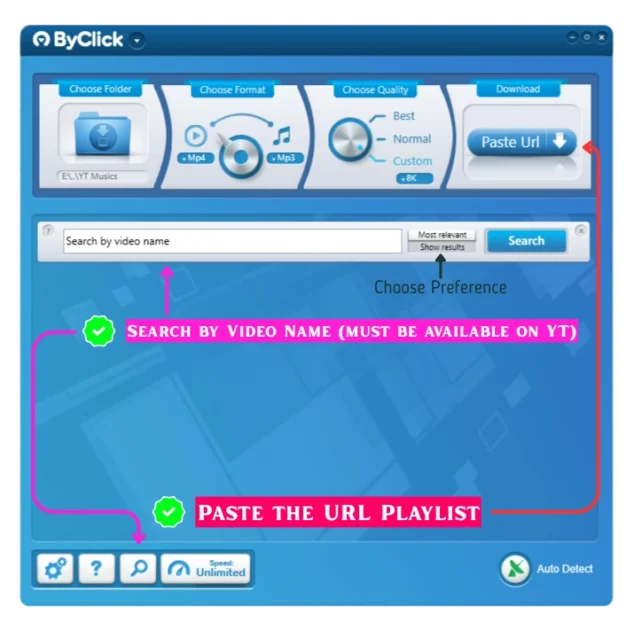
- Choose Output Format: Before downloading, the software allows you to select from various output formats for conversion:
- Video: Mp4, Flv, Avi, Webm, 3gp, Wmv, Mkv
- Audio: Mp3, Wav, AAC, M4A
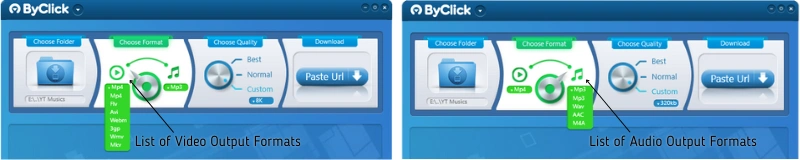
- Choose Output Format Bitrate Quality: You can also specify the output quality based on the chosen format:
- Video: 8K, 4K, 1440p, 1080p, 720p, 480p, 360p, 240p, 144p
- Audio: 320 Kbps, 256 Kbps, 192 Kbps, 128 Kbps, 96 Kbps, 48 Kbps, 36 Kbps, 24 Kbps
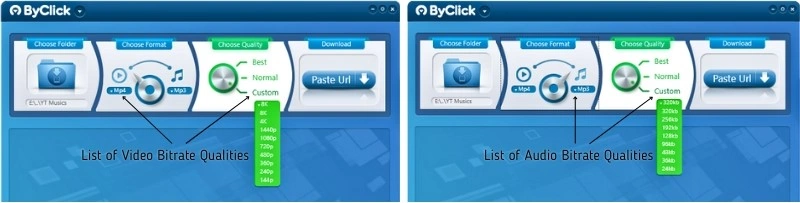
- Choose Downloading Speed: You can choose the downloading speed based on the internet service you are using to download files, with options for 250KB, 500KB, 1MB, 2MB, 4MB, and Unlimited speed.
- Convert Files from Local Disk Drive: With this software tool, you can convert your downloaded files from your computer easily from Video to Audio with all the available formats as mentioned above.
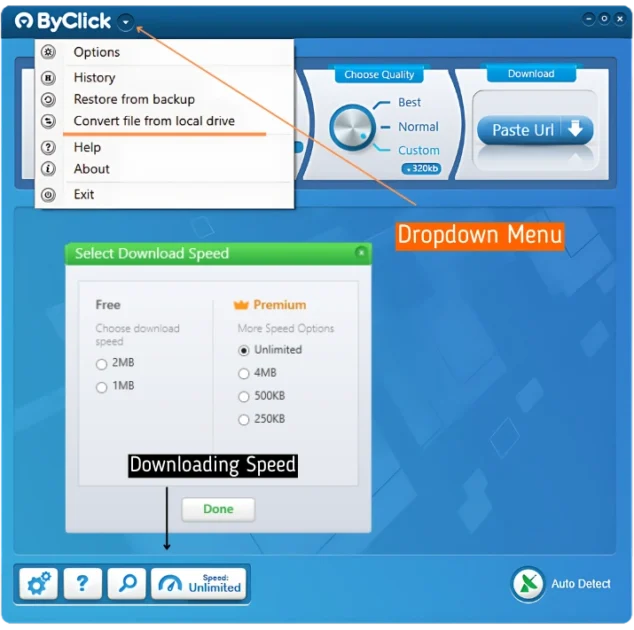
- MP3 Cutter: Use the built-in feature to trim MP3 files after downloading any songs or music and extract specific sections you want for mobile ringtones or other purposes.
- Attach ID3 Tags: Automatically add default cover image, artist name, and title tags to downloaded MP3s.
- Pop-Up Downloads: A convenient auto-detect download pop-up (similar to Internet Download Manager or IDM) appears whenever you visit a new video page on any browser (Microsoft Edge, Google Chrome, Firefox, Internet Explorer) without needing browser extensions. Note that the software must be running in the background (or minimize it) for the pop-up to appear.
- Proxy Connection: Download videos or audio files restricted in your country using Data center or Residential Proxy connections.
- Audio Output Language: Select your preferred audio language when multiple options are available for a video.
- Download YouTube Subtitles: This premium feature allows you to easily download subtitles. Simply copy and paste a YouTube link with subtitles into By Click Downloader, start the download, right-click on the download row, select the desired subtitle language in the pop-up window, and click Download. The subtitle file will be saved to your specified videos folder.
Steps to Download Playlists from YT Music to Computer
Now, let’s proceed with the steps:
Step 1: After logging into your Gmail account, navigate to the YouTube Music app from your mobile device (or directly from the website on PC) and save your desired music or songs (regardless of whether they are in video format) to a personal playlist, either by creating a new one or using an existing playlist. You can also download songs or music playlists from any other public playlists from any YouTube channels.
Step 2: Run the “By Click Downloader” software tool (assuming you have already downloaded, installed, and activated it with your premium license code) and pin it to your Windows Taskbar for quick access.
Step 3: Within the software, configure your preferences by preselecting options such as the download folder, output format, output bitrate quality, whether to attach ID3 tags, download speed, and the limit for active downloads.
Step 4: It’s time to copy the playlist link from either the main YouTube website or the YT Music sub-domain website from your computer. Ensure that the software is running in the background (or minimized it) and you have already completed Step 3 otherwise, this step will not work.
- For the YouTube parent website: After clicking on “View full playlist,” a small pop-up window from the software should automatically appear in the bottom right corner of your screen. Simply click the “Download playlist” button to begin downloading the entire playlist. This works even for unlisted or private playlists.
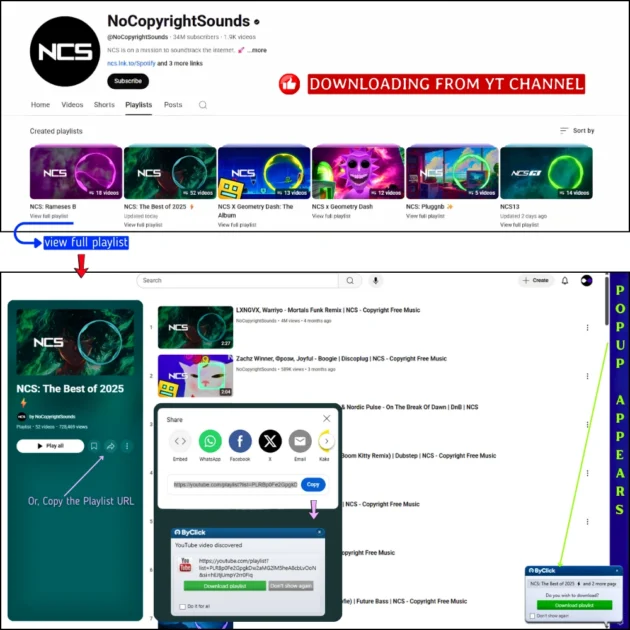
- For YouTube Music: After selecting a playlist, click the three dots (next to the “Play All” button), then click “Share,” and finally “Copy” the URL. Once you click “Copy URL,” the same pop-up window will appear in the center of your computer screen. Click the “Download playlist” button to start downloading the specific playlist. This also works for unlisted or private playlists.
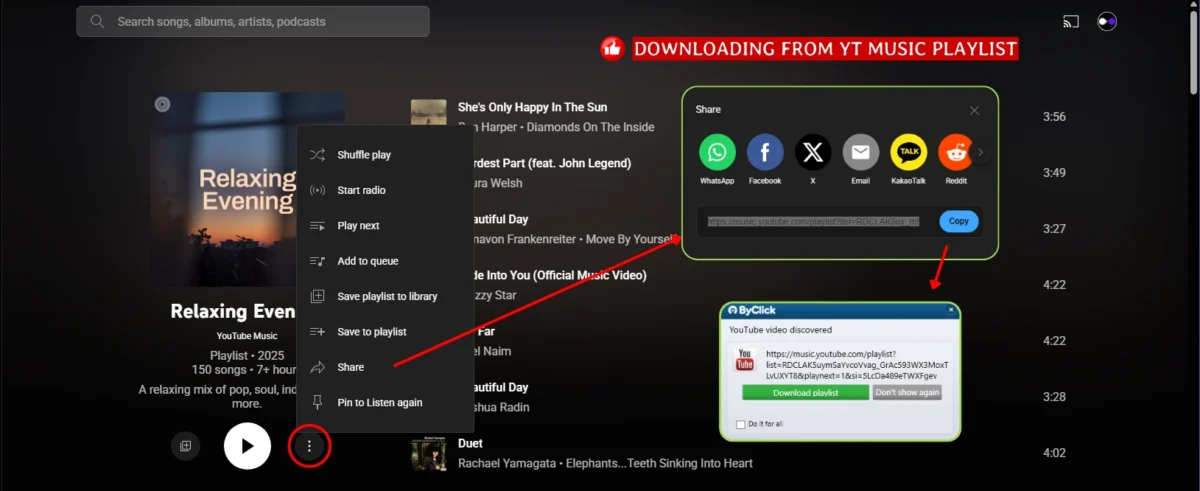
Step 5: If the pop-up browser doesn’t appear for any reason, you can still manually download files by pasting the playlist url directly into the software:
- Copy the playlist link from the YouTube or YouTube Music website.
- Open the “By Click Downloader” software and click the “Paste URL” button.
- A pop-up window will display all the songs within the playlist, along with their duration and the various output options you configured in Step 3.
- Click the “Download” button to start downloading all the songs in the playlist with a single click, without any further hassle.